- Welcome to Simply Fortran
- Purchasing and Activating Simply Fortran
- Using Simply Fortran
- The Simply Fortran Interface
- Editing in Simply Fortran
- Projects in Simply Fortran
- Building Projects
- Launching Projects
- Debugging Programs
- External Tools
- Version Control
- Options and Configuration
- Licensing
Searching Projects
Simply Fortran provides the ability to search for text throughout all project files via the Text Search pane. This pane can be opened via the Edit menu, the project search button (a magnifying glass with “ABC” underneath), or using the Control+Shift+F hotkey.
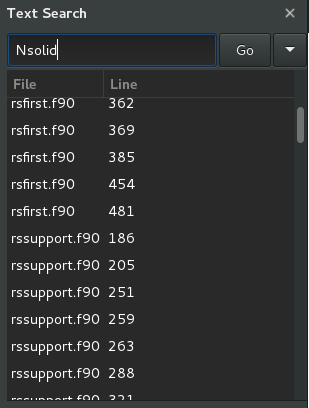
To search a project, the desired text is first entered into the text box just below the “Text Search” label. Searching a project is case insensitive. After entering text, pressing Enter or clicking the Search button will execute the search. Results will appear in the Results list as they are encountered by the search system.
To proceed to a match, the entry in the results list simply must be double-clicked.
Search Options
The small button next to the Go button can be enabled to display some additional text search options, as shown below:
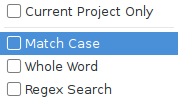
Enabling Current Project Only will search only files within the current project. The Match Case options requires that all searches match the case of the requested search exactly. The Whole Word option requires that the search term only be matched along word boundaries. The Regex Search option will treat the search text as a regular expression.
If the check mark button next to the Go button is disabled after changing search options, the search options will persist even when not displayed.
Hotkey Searching
When in an active editor, the project can be rapidly search for selected text. After highlighting text within the editor, activating either the Find in Project option in the Edit menu or using the Control+Shift+F hotkey will automatically launch a project-wide search for the selected text.

