- Welcome to Simply Fortran
- Purchasing and Activating Simply Fortran
- Using Simply Fortran
- The Simply Fortran Interface
- Editing in Simply Fortran
- Projects in Simply Fortran
- Building Projects
- Launching Projects
- Debugging Programs
- External Tools
- Version Control
- Options and Configuration
- Licensing
Breakpoints
Breakpoints allow the user to specify locations in code where the debugger should pause, or break, execution. Any source code in a Simply Fortran project can contain breakpoints, but program flow will, of course, determine their applicability.
Setting Breakpoints
Breakpoints are set in two ways via the editor itself:
- Clicking on the margin next to a particular line
- Selecting “Toggle Breakpoint on Line” from the Debugging submenu when you right-click in the editor.
Breakpoints can conversely be unset using the same mechanisms. Additionally, to toggle a breakpoint on the line where the cursor currently resides, the Control-B hotkey combination can be used.
Managing Breakpoints
Selecting “Breakpoints” mode from the Debugger panel will show a list and statuses of all currently known breakpoints in a given project. An example panel is shown below:
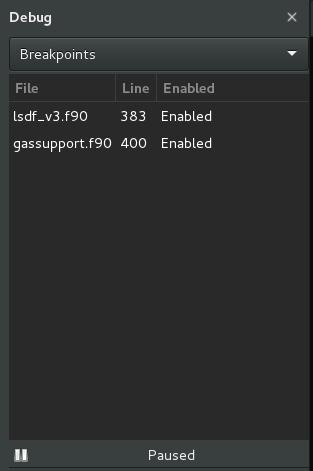
All current breakpoints are listed with their statuses. Breakpoints can be enabled, disabled, or conditional. A disabled breakpoint will be stored, but the debugger will not stop at that point. Conditional breakpoints will only stop when a supplied expression is evaluated as true. To manage any breakpoints from the panel, select an entry and right-click, opening a popup menu. From this menu, an existing breakpoint can be enabled, disabled, modified to be conditional, or cleared. Alternatively, all breakpoints can be cleared at once.
Conditional Breakpoints
When Set Condition is selected from the breakpoints popup menu, a new window will appear requesting an expression. The expression should be a valid source line in the file’s language; for example, if editing in Fortran, a valid statement might be:
i .EQ. 10
Any variables used when setting a conditional breakpoint should be within scope at the point where the breakpoint exists.
Double-clicking on any breakpoint in the debugging panel will immediately open that breakpoint in the editor.
A special condition can be added that will cause a breakpoint to be ignored for a specified number of passes. When a condition is entered as:
ignore n
where n is an integer, that breakpoint is ignored the first n times it is encountered. For example, to skip a breakpoint the first 5 times it is triggered, one would set the condition to:
ignore 5
On the sixth time and all subsequent times the breakpoint is hit, the debugger will stop execution. This special condition can be added regardless of the underlying language of the file where the breakpoint is set.

