- Welcome to Simply Fortran
- Purchasing and Activating Simply Fortran
- Using Simply Fortran
- The Simply Fortran Interface
- Editing in Simply Fortran
- Projects in Simply Fortran
- Building Projects
- Launching Projects
- Debugging Programs
- External Tools
- Version Control
- Options and Configuration
- Licensing
Scratch Pads
Scratch Pads represent special files, managed by Simply Fortran, for quick tasks such as holding code temporarily, experimenting with code or programs, or creating “to do” lists. These files are meant to be used for quick opening and short-term information storage, though they do persist indefinitely.
Scratch Pads are stored in Simply Fortran’s settings directory, but their location isn’t designed to be accessible necessarily. Simply Fortran will open Scratch Pads via the File menu, and they can be managed from there as explained below.
Because Scratch Pads are just normal files, they can still be used as expected. For example, using the Compile and Run Current File… feature will build whatever code is in the current Scratch Pad.
Scratch Pads are always named ScratchPad_#.f90, where the “#” sign is replaced with the first available integer when creating the Scratch Pad. The extension may change based on the requested language specified by the user.
Creating a Scratch Pad
A new Scratch Pad can be opened via either the File menu under the Scratch Pads submenu or by pressing the F4 key. A new Scratch Pad will open immediately in an editor tab using the default Fortran file type for convenience.
Sometimes, though, the user may wish to change the language of a Scratch Pad. When the language is selected from the Edit menu, the editor styling is changed. However, unlike normal files, Simply Fortran will also immediately change the extension of the Scratch Pad file to an appropriate extension.
Managing Scratch Pads
The list of current Scratch Pads can be opened from the File menu under the Scratch Pads submenu or by pressing the Shift+F4. The Scratch Pad listing will then open:
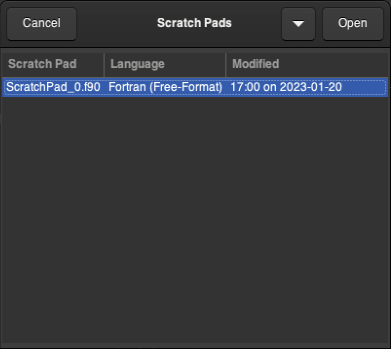
Scratch Pads can be opened from the list simply by double-clicking the entry or selecting the entry and clicking the Open button. Individual Scratch Pads or all Scratch Pads can be deleted by clicking Delete Selected or Clear All respectively (available in the dropdown menu on GNU/Linux and macOS). The New option will open a new Scratch Pad just as pressing F4 would also do.

