- Welcome to Simply Fortran
- Purchasing and Activating Simply Fortran
- Using Simply Fortran
- The Simply Fortran Interface
- Editing in Simply Fortran
- Projects in Simply Fortran
- Building Projects
- Launching Projects
- Debugging Programs
- External Tools
- Version Control
- Options and Configuration
- Licensing
Outline Panel
The outline panel, optionally located to the left of the editor tabs , presents the developer with a basic outline of the source code in the current tab. The outline view can be useful for navigating a particularly large, complex source file rapidly. Alternatively, the outline panel can display a representation of the entire project’s structure.
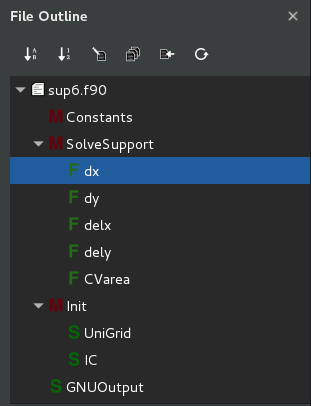
If the project panel is displayed left of the editor tabs, the outline button, represented by a stylized outline, can be clicked to enable the outline view. To navigate to a particular element in the outline, simply double-click the element of interest.
The outline feature supports the following file types:
- Fortran – Free and Fixed Formats
- ANSI or K&R C
- Python
- Makefiles
Sorting the Outline Tree
The outline tree can be sorted either by order of appearance in the file or alphabetically. The default behavior is to list the items in the outline tree in the order in which they appear in the editor. Alternatively, by clicking the  button, the tree will sort elements alphabetically. Order of appearance can be re-enabled by clicking the
button, the tree will sort elements alphabetically. Order of appearance can be re-enabled by clicking the  button.
button.
Changing the Outline Mode
The outline panel has two modes, current editor  and project files
and project files  . The default configuration is to display an outline for the current editor contents. Selecting project files !documents.png mode will construct and display an outline representing all files within the project. Current editor content will be reflected in this updated whole-project outline if and only if the current editor tab contains a project file.
. The default configuration is to display an outline for the current editor contents. Selecting project files !documents.png mode will construct and display an outline representing all files within the project. Current editor content will be reflected in this updated whole-project outline if and only if the current editor tab contains a project file.
Scrolling the Outline to the Current Editor Position
The outline panel offers a synchronize button,  , that will scroll the outline contents to a position that corresponds to the position within the current editor tab. This functionality can be useful when working with either complex files or whole-project outlines. When clicked, the outline will automatically locate and scroll such that the current editor tab position will be visible within the outline panel.
, that will scroll the outline contents to a position that corresponds to the position within the current editor tab. This functionality can be useful when working with either complex files or whole-project outlines. When clicked, the outline will automatically locate and scroll such that the current editor tab position will be visible within the outline panel.
Manual Refresh
The outline panel offers a refresh button,  , that will force the outline panel to update. Simply Fortran normally handles all outline updates internally, but situations may arise where the user wishes to force an immediate update of the outline panel.
, that will force the outline panel to update. Simply Fortran normally handles all outline updates internally, but situations may arise where the user wishes to force an immediate update of the outline panel.

